👍🏻 Best practice
📌 Introduction
Welcome to the Best Practice Guide for implementing face identity verification. This guide is designed to provide you with a clear and detailed roadmap for integrating a face identity verification system into your client application. Using intuitive icons, we'll walk you through each step of the process, ensuring that your implementation is both effective and user-friendly.
⚙️ System Overview
This guide is based on a sequence diagram illustrating interactions between the user (USER), the client application (CLIENT), and the Face Identity Service (FACE Identity), focusing on face capture, search, and verification.
📸 Step 1. Capture the User's Face
- User Action: The process begins when the user captures their face using the client application.
- Implementation Note: Ensure your application provides clear instructions on how to capture a good quality image of the face, considering factors like lighting and background.
Important notes about using the Liveness option
FACE IDENTITY provides the Liveness feature for anti-spoofing (see Liveness feature).
To use Liveness, it is important that users take and send a proper image of their face. ARGOS refers to this as an image quality check.
- Image capture is at least 720 pixel in height with maximum compression is JPEG70
Below are the main cases where Image Quality fail can occur.
| Message | Description |
|---|---|
| Face Not Found | no face image |
| Face Cropped | the face image is too close to the edge or cropped |
| Face Too Small | the face image is too small |
| Too Many Faces | there are too many faces because other faces are included |
| Face Too Close | the face image is too close to the edge or cropped |
| Face Close to Border | the face image is too close to the edge or cropped |
| Face Occuled | the face is covered by another object |
| Face Angle | the face is rotated too much from the front. |
Avoid Liveness errors by providing users with a guide to look straight ahead when taking a headshot and ensure that the face is properly centered and well positioned.
Below are examples of possible headshots from the table above.

➡️ Step 2. Send the Captured Face to the Server
- Client to Server Communication: Once the face is captured, the client sends the image to the face identity service using a [POST API] call to search for the face by image.
🔍 Step 3. Perform Face Identity Search
- Critical Path Begins: This is a critical part of the process where the face identity service attempts to match the face with an existing face in the database.
- Database Scan: The service indexes the face and scans the database for a match.
Case 1 | If No Matched Face 🚫: The service responds with "No Face matched".
- Add New Face: The client then sends a request to add the new face.
- Indexing Face: The service indexes the new face. Note that no face image is stored, only the indexed data.
- Response to Client: The service responds with an "Indexed FACE ID".
- Client Notifies User: The client notifies the user with a "Welcome to the service" message.
Case 2 | If Matched Face✅: If a match is found:
- Response to Client: The service responds with "Matched FACE ID".
- Client Notifies User: The client notifies the user that they are a registered user.
⏹️ Step 4. End of Critical Path
- Ensure Smooth Transition: Whether a new user is added or an existing user is recognized, ensure the transition to the next steps in your application is smooth and intuitive.
Updated 2 months ago