☑️ Settings
Welcome to the FACE Identity settings, where we'll walk you through the available setting options to ensure your security system is tailored to your specific needs. FACE Identity offers advanced features that enhance security by verifying the authenticity of facial images, preventing fraud, and ensuring accurate identification. Here's how you can configure these settings:
You can create individual collections in the FACE IDENTITY section. All settings must be set for individual collections.
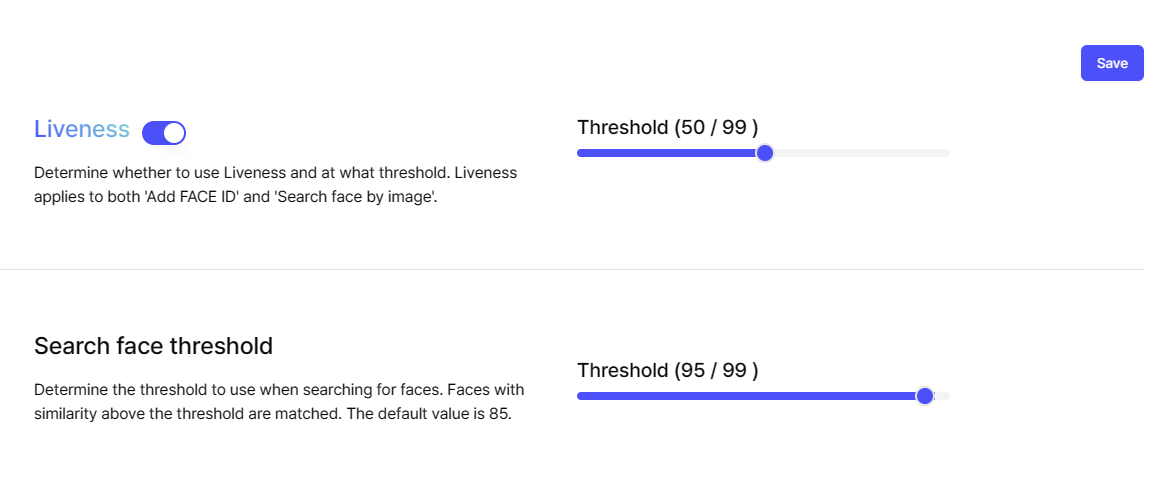
Collection - Setting to use FACE IDENTITY
1️⃣ Feature 1 : Common
Option 1-1 : Liveness detection
- Initial Setting: OFF
- Activating Liveness Detection: By switching this feature ON, you activate a crucial layer of security designed to authenticate the presence of a real person, thereby significantly reducing the risk of spoofing and identity theft.
- When ON, Default Score: 50
- Customization Tip: Activating liveness detection is a proactive step towards bolstering your security. The default score of 50 represents a balanced threshold, but feel free to adjust it according to the security sensitivity of your environment. Higher settings mean stricter checks, ideal for critical security zones, while the default offers a solid foundation for everyday security needs.
2️⃣ Feature 2 : Search face by image
Option 2-1 : Similarity Threshold
- What it does: Sets the bar for how similar a face must be to the indexed data to be considered a match, playing a key role in security and identification accuracy.
- Default Setting: 95
- Customization Tip: Choose your threshold based on the level of security you need. A higher threshold minimizes false positives but might increase verification time, suitable for sensitive areas. A lower threshold speeds up identification at the cost of strictness, which could be practical for more relaxed settings.
🛠 Configuration Recommendations:
Security vs. Convenience
- Find the perfect balance. Tailor liveness detection and threshold settings to align with your security requirements without compromising on user experience.
Environment Analysis:
- Assess the specific security needs of your environment. High-security zones may benefit from tighter settings, while general areas might prioritize ease of access.
Periodic Review
- Stay adaptive. Regularly reassess your settings to ensure they continue to meet your security needs effectively as they evolve over time.
By thoughtfully adjusting these settings, FACE Identity becomes not just a tool, but a trusted ally in creating a secure, efficient, and user-friendly environment. Ready to optimize your onboarding? Let's get started!
Updated about 1 month ago