🌐 Try a demo site
Welcome to a hands-on experience with our cutting-edge Face Identity services. This guide is designed to make your exploration as intuitive and enriching as possible.
🚀 Quick Start Guide
1. 🖥 Visit the Demo Site
- URL: Start your journey at face-demo.argosidentity.com and dive into the world of face identity technology.

2. 🔑 Log In
Accessing the demo requires a bit of information:
- ① Collection id: Located in the FACE IDENTITY section, this collection ID is your access card in [dashboard]

- ② API KEY: Found in the Settings menu of your dashboard, this key is the doorway to secure and personalized service interactions

3. 🔍 Explore Our Features
3.1. 🔎 Search Face
- What You Can Do: Use this tool to swiftly locate a registered face within your collection, showcasing the precision of our facial recognition technology.
- How to Use: Just capture your face and watch as our system identifies any matching faces in your collection.
Refer to Search Face API guide.
Note : Initially, nothing is registered, so there will be no matching results.

3.2. ➕ Add Face
- What You Can Do: Grow your collection by adding new faces, enhancing the diversity and utility of your database.
- How to Use: Just capture your face and our system seamlessly integrates it into collection you have.
Note: You can register multiple FACE ID for the same person.

3.3. 🗑 Delete Face
- What You Can Do: Streamline your collection by removing faces no longer needed, ensuring your database remains relevant and compliant.
- How to Use: Select the unwanted face ID and confirm deletion. Our system efficiently purges it from your collection.
Refer to Delete Face API guide.
Caution: You cannot recover a FACE ID once it has been deleted.

💡 Need Assistance?
Our team is ready to assist with any inquiries or feedback in here. Your experience on our demo site is paramount, and your insights are invaluable in enhancing our services.
Updated about 1 month ago
What’s Next